In this article I want to talk to you about Apple Magic Trackpad. This interesting device can be called controversial: many believe that it is a useless waste of money, and some no longer remember which desk drawer they put the Apple Magic Mouse in after purchasing the Trackpad.
If I were asked to describe this device in one sentence, I would say that “this is a large touch pad with almost unlimited possibilities.”
To be honest, when I bought an iMac, I didn’t even think about the fact that I needed this device. I was quite sure that this wonderful mouse that came with the kit would be enough for me - it’s much better: beautiful design, no wires, gesture support and, most importantly, it fits so comfortably in the hand. And so the thought of buying Apple Magic Trackpad gradually faded away.
In connection with the purchase of an iMac (it’s not for nothing that everyone praises its graphic capabilities so much), I began to devote more and more time to one of my favorite activities - photography. And it was here that, while sorting out yet another photo shoot and looking through the huge photo stream, the thought of buying a Trackpad came to me again.
Design
WITH using Apple With the Magic Trackpad you can conveniently browse the Internet, work with photographs (I can tell you from my own experience: retouching photos with its help is a pleasure), view a photo stream, play various games, draw and work with various programs for every taste.
The Magic Trackpad is made of aluminum; the working buttons are rubberized feet of the device, so as not to spoil its appearance. By the way, a note to lovers of order and beauty in the workplace, Trackpad looks great together with wireless keyboard Apple.

The Magic Trackpad runs on two AA batteries, which, very nicely, come with the device; the box contains two AA Energizers. They last a very long time, I’ve been actively using them for more than a month now, and I haven’t had to change them yet.

According to Apple, Bluetooth power is enough to work with the Magic Trackpad at a distance of 10 meters. I decided to check: the signal disappeared at a slightly greater distance - about 12 meters.
Gesture control

And here we move on to my favorite - control using gestures, of which there are a lot:
- tap, click, double-click, press and drag (one finger)
- screen scaling – Screen Zoom (two fingers)
- decrease and increase – Pinch/Zoom (two fingers)
- rotate image (two fingers)
- pressing the right button (two fingers)
- Scroll (two fingers)
- switch between programs (four fingers)
- activating Expose (four fingers)
- scroll back/forward through browser pages/photos (three fingers)
Is it necessary or not?
Of course, I can’t say that before purchasing the Magic Trackpad I was limited in some way on my iMac. I could do everything I needed using the Apple Magic Mouse, which, I want to note, also has gesture support. But until you have a Magic Trackpad, it is very difficult to understand why you need it at all, when there is such a mouse, and, probably, this is the reason for the lack of such demand for this device.
As I said at the beginning of the article, I was also among those who did not even think about buying this device. Now I use it much more often than I use a mouse.

Firstly, if you are into photography, and especially if you earn money from it, then with the help of Magic Trackpad it is very convenient to edit photos, do retouching, smoothing, work with noise and curves. And after the release of the new Adobe Photoshop CS6, working in it using the Magic Trackpad is a pleasure: everything is easy, simple and very fast.
Secondly, Magic Trackpad will be convenient for those who need to constantly monitor several websites. By scrolling, using just two fingers, surf in global network it becomes much easier and more convenient. Minimum movements – maximum results. Not to say that turning pages with a mouse is much more difficult, but once you try it, you understand that it is simply better, more pleasant and more natural.
Thirdly, Magic Trackpad will delight those who like to kill time in various entertainment applications and games. They even came up with a special game for such a device - Touchgrind, where you need to control a skateboard with your fingers. At first it is unusual and not very convenient, but once you get used to it, you will get very interesting and complex tricks.
Recently, I had a friend visit me with his little daughter, while we were discussing our business, so that she wouldn’t get bored, we downloaded some simple drawing program onto my iMac. The girl was delighted with how it was like this: she moves her finger over this “thing”, and a drawing appears on the screen. And I want to tell you that although I didn’t draw it myself, based on my observations, the Trackpad responded to her touches and movements perfectly and instantly delighted her with new lines on the screen. Trust me, Trackpad + drawing program will keep your child busy for a long time and will have a lot of fun. positive emotions. And if the child is happy, then the parent is happy too.

Pros:
Beautiful design that goes well with a wireless keyboard.
+ Easy installation and customization common to all Apple products.
+ Gestures. And that says it all.
+ Makes surfing the Internet easier.
+ Makes it easier to work with photos: both viewing and editing.
+ Long battery life.
+ Thanks to its design, it can work on any surface.
Cons:
— There are too few applications specifically for it in .
— Only children can draw on it; if you need real masterpieces, then this will not be a replacement good tablet.
— When purchasing an iMac, it is impossible to choose a package with a Magic Trackpad rather than a Magic Mouse. I know people who wanted to buy such a kit, but if they refused, they didn’t buy the Magic Trackpad.
— The back white side collects dust very quickly.
Summing up:
Whether to buy an Apple Magic Trackpad or not is up to everyone to decide for themselves. It is very difficult to understand its necessity before purchasing, although it is possible. Now I use it every day, but I still haven’t put the Apple Magic Mouse in my desk drawer. There are things that are difficult for me to do without her, such as writing this article and any other work with text documents. But overall, I’m quite pleased with my purchase and don’t regret one bit that I convinced myself to try it.
The Magic Trackpad fully met my expectations - Apple has once again done an excellent thing: both externally and in its capabilities and characteristics.
Ever wonder what makes a trackpad magical? Well, now you will find out about it. Let's dive into the deep abyss of the ocean of Apple peripherals together to explore the mysterious Magic Trackpad!
This guide is a translation of the article: http://www.ifixit.com/Teardown/Magic-Trackpad-Teardown/3395/1.
Warning
This article is not a guide to action! All responsibility for collecting and disassembling your device lies with you.
Many manufacturers do not bear warranty obligations if the device has been disassembled by the user. If you do not want to lose the warranty for your device, check the terms of the warranty in the documentation or with the device manufacturer.
Tools used
System Requirements:
- Mac desktop or laptop.
- Support wireless communication Bluetooth.
- Operating system Mac OS X 10.6.4 or later.
- And, of course, batteries! ( Charger Apple Battery Charger not included.)

Magic Trackpad is the world's first desktop trackpad to support complete set Gestures: tap, scroll, zoom, swipe and rotate with your fingertips.

The rumors have been confirmed: the Magic Trackpad has been given the model number A1339.
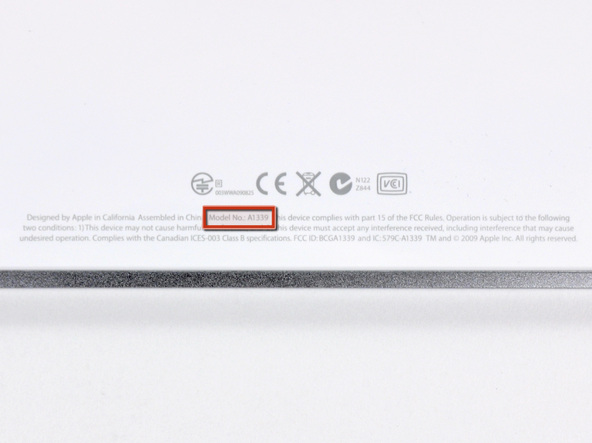
The Magic Trackpad is 80% larger than the trackpad included with current MacBook Pro computers.

Featuring the same aluminum construction as Apple's Wireless Keyboard, the two devices work together seamlessly and allow you to instantly transition from typing to gestures, or both.

And most importantly, pay attention to the wear-resistant touch glass surface with a thickness of 0.5 mm.

All this is great, but what is inside?
It's easy to figure out how to remove the batteries. We turn the battery compartment cover, as in the picture, and two AA batteries simply slide out.


Pay attention to the square thread of the lid! Although square threads have the greatest mechanical efficiency, they are rarely used due to the complexity of manufacturing.
Respect to Apple for such attention to detail.

It's time to do the dirty work!
Using a plastic tool for opening cases, we pry up the bottom panel, detaching it from the adhesive base, along the left, right and top sides.
ATTENTION! Do not pry the panel from the bottom. There are a bunch of latches there.


So, we have unfastened the panel, and it can be removed.

And inside... there aren't many details.

Carefully pry up and remove the internal fittings.

This reinforcement protects the motherboard from damage if pressed bottom panel, however, very unlikely.

Then we disconnect the 2 cables connecting the touch panel to the system board.

BE CAREFUL! The trains are very thin and glued to the bottom side touchpad. If you plan to unpin them, proceed very carefully.


We've noticed a trend among new Apple products: beautiful compact design = user-serviceable. Magic Trackpad is no exception.
After heating the touch panel with a hot air gun to soften the adhesive base, you can carefully separate it from the aluminum case.

This is not a task for the faint of heart. To solve it, we needed a hot air gun, guitar picks and plastic tools for opening cases.

Having detached the touch panel from the adhesive base, it is easy to remove it from the case.

The Magic Trackpad has an original way of simulating a mouse button press. When you press down on the trackpad's surface, two rubber feet near the front edge press against the hinge plate and clamp screw (circled in orange in the picture) attached to the case. This action triggers the electronic mouse button switch (circled in red) and produces a distinctive “click” sound.
Let's look at the motherboard.
- In the heart motherboard Magic Trackpad contains a Broadcom BCM2042 chip for Bluetooth connection (circled in red in the picture). This is the same chip that is used to transmit data in the Magic Mouse.
- We also found a Broadcom BCM5974 touchpad controller that provides Multi-touch functionality (circled in orange). This is the same chip that can be found in the iPhone, iPod Touch And MacBook Air.
- We also found a 2 Mbit SST 25WF020 serial flash memory chip (circled in yellow).
- And this, apparently, is a TI CD3238 chip - a linear driver/receiver for the RS232 interface (circled in blue). The same receiver was in original iPhone with BCM5973A chip.

On the reverse side motherboard there is nothing but blackness and glue.

And this is what happened: the Magic Trackpad was difficult to disassemble into 9 parts.


From Apple, introduced last week, offers Mac users a mouse alternative in the form of a trackpad that's designed to match the height and angle of the original aluminum keyboard.
The Magic Trackpad comes on the heels of the Magic Mouse, which hit stores last year and also joined the new iMac lineup. The new iMacs continue to come with the Magic Mouse by default, so the new trackpad is a $69 option. However, if you want to buy an iMac along with a Magic Trackpad, you will still receive a Magic Mouse with your computer.
Let us remind you that the new models Mac mini are supplied without a mouse, and Mac Pro equipped with a wired mouse. However, neither product currently includes a Magic Trackpad. However, the new trackpad is capable of working with any modern model Mac running operating system Mac systems OS X Snow Leopard 10.6.3.
Desktop trackpad
The Magic Trackpad isn't Apple's first desktop trackpad. Let us remember that back in 1997, when the company released a special version of the Mac in honor of the 20th anniversary of the computer, it was equipped with a wired trackpad. That $7,500 system was built from spare laptop parts, so it came with a trackpad integrated into the keyboard.

With the exception of that experimental case, Apple only shipped Macs with a mouse that offered increased accuracy positioning compared to trackpads of that time. Nevertheless, new technology, which is now used in laptops, allows the flat surface of trackpads to be comparable in positioning accuracy to a conventional mouse.
As a result, Apple became a pioneer by developing multi-touch trackpads for laptops that support gestures such as pinch, swipe and spin. At first they began to be equipped MacBook laptops, and then the MacBook Air. The latest MacBook models support a rich variety of two-, three-, and four-finger gestures, including two-finger double tap, inertial scrolling, screen pinch and zoom, three-finger swipe, window dragging, and four-finger Expose and window switching. .
As for the mouse market, progress has clearly slowed down: since the Magic Mouse was first introduced in 2005, Apple has introduced only one pointing device, characterized by the most simplified functionality. Introduced last year, the Magic Mouse now supports multi-touch gesture recognition thanks to its new responsive surface. However, equipping a mouse with all the rich gestures a trackpad can handle would make it clunky and ineffective.
Without wires
The new Magic Trackpad is a full-fledged external trackpad with all the functionality of its laptop-integrated counterparts. The main difference is that it is not 80% larger. At the same time, the Magic Trackpad uses approximately the same space for maneuvering the hand as a mouse. However, you don't have to move it around the table, which is a plus if you're short on space free space on the desktop.

Like the height-matching Apple Wireless Keyboard, the new Magic Trackpad features a slim aluminum design with a curved battery compartment. It comes in a box very similar to the one in which iWork is packaged. It's nice that the kit includes two AA Energizer batteries. Thus, the device is immediately ready for use.
Like the new generation of clickable trackpads on the MacBook, the Magic Trackpad can also function as one large button. However, it doesn't look like a piece of glass that is pressed into the aluminum body like a MacBook. The trackpad has a different configuration that allows you to easily click and press on the surface to create a click that you can feel and hear.
Easy installation, familiar operating principle
Installing the Magic Trackpad is extremely simple: press its button (the batteries are already installed) and a small green light will turn on. On your Mac, select "Install New" from the menu. bluetooth device device", and the system will detect and connect a new peripheral device in two clicks.

If you're used to using a trackpad on your MacBook, you won't notice much of a difference when using the Magic Trackpad. It features a smooth layer of glass (especially visible if you look closely at the edge of the Magic Trackpad at the top or bottom) to provide the same touch experience.
The only difference is that it sits away from the keyboard, like a mouse, rather than between your hands on a laptop keyboard. Clicking, dragging, selecting text, and multi-touch gestures all work the same as the built-in trackpad.
For those wondering if the Magic Trackpad can be used as a drawing tablet like a Wacom digitizer, the answer is no. And both with and without a handle. This trackpad only recognizes touch from human fingers. Plus, you won't be able to connect it to your iPad like you can with a wireless keyboard. The explanation is simple: the iPad is not designed to use a remote pointing device.
Of course, you'll want to use a mouse for some tasks, although Apple doesn't market the Magic Trackpad as an alternative to the Magic Mouse. The trackpad is provided exclusively as an optional accessory. However, if you often work on a laptop and when you pick up a mouse you start to feel like you're missing out on all the multi-touch brilliance of the new MacBooks, then the Magic Trackpad is a great option for you.

Accessories Apple new The trackpad most justifies this epithet. It received the most radical update of functionality, but when the eyes of an enthusiastic fan of the brand rests on the $129 price tag, fair doubts begin to overcome him.
How does Magic Keyboard 2 differ from the previous model?
With , as with the Magic Keyboard, everything turned out to be simple - journalists from American publications, who were the first to try out the new products in action, rendered their verdicts last week. But it took them much more time to study the trackpad, since after the system was implemented, its capabilities became complex and multifaceted. This does not include changes to the energy system and design; assessing them turned out to be as easy as shelling pears.
Judge for yourself - the presence of a battery and the ability to quickly recharge via a Lightning cable (included) immediately solves all issues related to autonomous operation gadget. As long as there is a desktop computer “at hand”, they don’t even appear, and without it the trackpad is virtually useless. The connector is located on the rear vertical wall - there are no cable connection restrictions inherent in a new mouse. For those who wanted to get rid of the hassle with batteries with the first generation of Apple trackpads, the choice will be easy to make.

Regarding the design of the trackpad, the words about the new “attractive and magnificent” appearance of the device traditionally hide the purely subjective attitude of a particular person to the new thing. No doubt, when discussing Magic Trackpad 2 it takes place. But if the main goal is not to decorate the workspace, but to improve working conditions, then you only need to know that the touch surface of the new product has been increased by 29% compared to the previous model. The device “flattened out”, turning from a square into a thin but wide rectangle - the difference in depth and length is 3 cm.

Using the Force Touch system (pressure detection)
Force Touch together with the Taptic Engine, they respond to user actions with vibration and sound, but if this interferes, the response can be turned off in the system settings. Or adjust their volume and strength by commanding Magic Trackpad 2 become “still” but retain “voice”. This creates serious problems with experimenting and learning new commands at random, by random poke, but sometimes it is very useful. Still, the trackpad is a universal tool and its operation, for example, as a gamepad, is noticeably different from similar experiences with a smartphone.

In this case, we mean the iPhone 6s and its screen with support. If the application is designed correctly, then the user actually interacts with the object on the display. A new type of tactile sensors makes it possible to “touch” a drawing, push a fragment, feel its resistance, etc. Drumming our fingers on the trackpad, we look at the monitor - a completely different sensation, partially eliminating the need for such a complex and rich interface when using games. But, again, in a broad sense, it all comes down to the desire of consumers to experiment, and developers to create new solutions.

The OS X eco-system involuntarily becomes a stumbling block on the path to purchasing a new trackpad. An experienced Mac user, unlike a colleague with an iOS gadget, knows so many ways and tricks for accessing submenus of different programs that a two-step fiddling around with a “force” click on The label does not look like a welcome miracle to him. Rather, it’s another trick to add to a decently filled treasury of knowledge - this does not detract from the merits Magic Trackpad 2, but raises a logical question about the need to spend hard-earned $130. Especially if you already have an old model and there is no need for a trackpad as such.
Bottom line
Refusal of batteries is not progress, but a forced return to long-existing technologies, only using the current type of batteries.
Increasing the working surface area and redesign are definite advantages, but not radical, closer to cosmetic. It’s easier to say about the experience of using Force Touch that the brand gave its fans another toy.

In total Magic Trackpad 2 does not in any way reach the level of a revolutionary device, or one can say that this is a “miracle gadget”, whose true potential the current user is not yet able to reveal. In both cases, with a difference in price from previous version at 30-40% the point of an upgrade would be completely justified. But not with a doubling of the price tag. And we can definitely recommend spending the equivalent of $130 only to those who buy Apple Watch in a platinum case.
Apple's attitude towards peripherals has always been specific. The keyboards and mice developed in Cupertino were very different from similar devices from other companies. Moreover, this difference did not always consist of greater functionality. While other manufacturers were increasing the number of additional buttons on mice and equipping keyboards with many multimedia keys, Apple produced keyboards that were more similar to laptops and mice equipped with the bare minimum of buttons.
But Apple peripherals have an impeccable design and are ideally suited in style. Mac computers. And besides, often these controversial (from the point of view of convenience) fruits of design art also turn out to be a testing ground for bold experiments. Here it is worth remembering at least that it was Apple that first proposed the mouse as a way of interaction between a person and a computer’s graphical interface. And over the decades that have passed since that historical moment, the passion of Cupertino residents for extraordinary ideas in the field of the periphery has not weakened. The next (and, perhaps, the most sensational in recent years) experiment was completely touch mouse Magic Mouse, which we already told you about. The company's next new product, Magic Trackpad, looks no less unexpected.

What is it and why is it needed?
Purpose and design
On the one hand, Magic Trackpad continues the Magic Mouse line. Having created and patented multitouch gestures for the iPhone, Apple decided to make them available on computers running Mac OS X. For this, they first needed the Magic Mouse, and then the Magic Trackpad. On the other hand, Trackpad is something fundamentally new. After all, before such devices in Apple line(and there were no other manufacturers either!). Everyone is somehow accustomed to using a trackpad on a laptop, and a mouse on desktop computers (although many people prefer to work with a mouse on a laptop). And then Apple takes it and releases a trackpad for desktop computers. Moreover, this trackpad is larger in size than a regular laptop, and it looks like an addition to Apple keyboard- if you place them close to each other, it seems that this is a single device.

Like the Apple Wireless Keyboard, the Trackpad's body is made from a single piece of silver aluminum. At the bottom there is a white plastic insert with two rubber feet on it. The Trackpad is powered by two AA batteries, which are located in the upper (raised) part of the case. The on/off button is located there too.

In general, everything is exactly like the keyboard. With the exception, of course, of the sensory area. It is a flat surface made of glass that is pleasant to the touch. It is less rough than an aluminum surface, but not glossy - there are practically no fingerprints left.

It is worth noting that this entire surface is also a button. When we press it (quite tightly), we clearly hear a click.
That, in fact, is all that can be said about appearance and Magic Trackpad design. The device is so simple that there is simply nothing to describe here for a long time. The notorious minimalism has reached its highest point in the Trackpad design. What is the functionality of this gadget, and how convenient is it to use? In order to answer these questions, you need to connect the Trackpad to your computer.
Connecting to a computer
Like the rest of Apple's peripherals, the Trackpad connects to your computer via Bluetooth. Let us remind you that, like Magic Mouse, Trackpad is designed to work with Mac OS X. Moreover, Trackpad supports only the latest version - Snow Leopard 10.6.4 (Mouse could also work with Leopard - subject to the latest updates).

The first time you connect the Trackpad to your iMac, the system recognizes it, but identifies it as a mouse. We see the same picture in the list of connected Bluetooth devices. There isn't even a custom image for Trackpad! And this should serve as a signal to the most hasty users that the device is not yet fully functional.

In principle, after the first connection, the Trackpad can already respond to touches, but it works very awkwardly, drawing a line smoothly (say, selecting a piece of text) is difficult, the cursor constantly breaks down. Probably, at this moment, some of those who bought the new product will be disappointed. But in fact the problem is that a special update is required for operating system.

The update “Software update for trackpads” (size - 78.6 MB) contains both a driver that optimizes the operation of the Trackpad (to avoid the above-described cursor failures, etc.), and a program that allows you to better recognize and configure the device. This program is located in System settings , where after installing the update we will see the following picture.

So, what can the Trackpad management utility do? In principle, everything is the same as a similar application for Magic Mouse. On the left we have a list possible operations(one-finger and two-finger), on the right is a visual demonstration of the trackpad’s capabilities. We move the mouse over one of the operations proposed in the left column and see on the right a video in which the hand executes exactly the command that you chose on the trackpad.

At the top of the window there are elements for setting the speed of cursor movement, double clicking and scrolling speed.
When you launch the utility for the first time, we recommend unchecking the “Click to simulate a mouse click” checkbox. By default, the trackpad does not respond to touch, but only to click (press). Therefore, if you are used to a laptop trackpad, it will be very difficult to relearn. It is much more convenient to reconfigure this parameter, making it similar to the laptop one. In addition, you should immediately decide whether you are going to use any options to simulate the right mouse button. This can also be very useful - it’s not always possible to press Ctrl (especially since when using the Trackpad you can’t do it with one hand, like on a MacBook)!
Impressions of use
If getting to know the Magic Mouse was not easy, and I never learned to enjoy using it, then the contact with the Magic Trackpad was established immediately. Another thing is that it’s still a little unusual to work for desktop computer- and without a mouse! But the fact remains: Trackpad completely replaces both conventional mice and Magic Mouse (at least if you do not install additional utilities to expand the functionality of Magic Mouse). And in this sense, Trackpad seems to be a more successful product and worthy of purchase. But let's look at the situation from the other side. Magic Mouse gave Mac user completely new opportunities that were previously unavailable. Consequently, users who needed these features had already purchased Magic Mouse. Or - they received it along with new iMac. Trackpad offers nothing previously impossible. Functionally, this device duplicates the Magic Mouse. Yes, here some gestures are more convenient to perform, and in general, this device will be more suitable for MacBook owners. But changing Magic Mouse to Trackpad if you already use the first one is hardly worth it. In addition, the Trackpad, although it looks quite Apple-style, does not have the same “wow” effect as the Magic Mouse. Add to this the fact that Trackpad only works on latest version Mac OS X - and the potential audience for this gadget will drop to microscopic. But Apple doesn't seem to care. This company has long proven its right to produce products that at first glance seem useless or, at least, extravagant. But in the end, the industry moves forward under their influence, and users suddenly realize that they simply cannot live without this once unnecessary thing.
To summarize our impressions and ratings of the Magic Trackpad, we list its main pros and cons.
Pros
- appearance consistent with the keyboard and overall Apple style;
- easy to use, causes pleasant tactile sensations;
- no problems with getting used to (especially for MacBook owners);
- All gestures familiar to iOS users are supported;
- very convenient utility for configuration
Cons
- the need to install an additional update;
- lack of PC support;
- on Mac only works with latest version Snow Leopard;
- renders the Magic Mouse that came with your iMac useless


