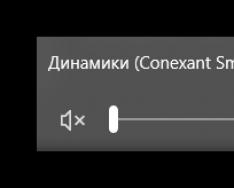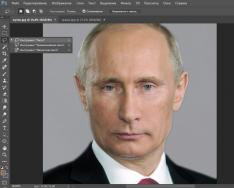In the era of the development of mobile payments, IT companies are coming up with more and more convenient and faster ways for their users to part with money. Thus, Apple has developed a new payment system that allows you to pay for purchases in offline stores and on the Internet using a smartphone or computer. Apple managed to rethink our wallets and bank cards, neatly and safely “folding” them into our smartphones. As you already understand, this article will focus specifically on this payment system. What is Apple Pay? How it works? How to set up Apple Pay? And why is this needed at all?
System requirements
Before you set up Apple Pay on your iPhone, you need to make sure that your devices support this technology. The following smartphones are suitable for these purposes:
- iPhone 5 (if connected to Apple Watch);
- iPhone 5s (if connected to Apple Watch);
- iPhone 6 (and Plus version);
- iPhone 6s (and Plus version);
- iPhone SE (2016 and 2017);
- iPhone 7 (and Plus version).
If you have a smart watch from Apple, then any iPhone starting with the fifth model will be suitable for setting up Apple Pay.
Banks supporting the payment system
The emergence of such a new product certainly had to be accompanied by cooperation with regional banks. Fortunately, our banks quite warmly welcomed the appearance of Apple Pay in the country. Do you know who was the first to connect to the new payment system? "Sberbank". Even this orthodox bank liked Apple Pay, to say nothing of others.

Naturally, the list of supported banks includes:
- "Tinkoff Bank";
- "GAZPROMBANK";
- Otkritie Group (together with Rocketbank);
- "VTB 24";
- "Alfa Bank";
- Plus the electronic payment service "Yandex.Money".
The full list of banks can be found on the official website of the payment system; the restrictions that apply to certain cards are also indicated there. Some banks support MasterCard, but for some reason refuse to service Visa.
How to set up Apple Pay? Instructions
All iPhones come pre-installed with the Wallet app. We will need it to work with the payment system. Open it, click on the “Add card” button and in the window that appears, enter your card details (if you want to use the one you already use for purchases in iTunes, you will just need to select this sub-item and proceed to verification by the bank). Next will be a verification of your card. This usually takes no more than a minute. Some banks require personal confirmation or confirmation via SMS code.
Don’t forget that to work with the payment system you will need a card that supports contactless payments, that is, one that has the PayPass or PayWave logo (well, and an NFC chip, respectively).

How to pay with Apple Pay in stores and metro?
If all the previous stages of preparation have been completed, then you can go shopping. We go to the store and find the terminal we need there (it should be a terminal that accepts payments via NFC). We put our finger on the fingerprint scanner, and hold the phone 2 centimeters from the terminal itself. Apple Pay will automatically activate and process the payment.
After a few seconds, a green checkmark will light up on the screen of your smartphone, confirming the successful completion of the operation. If you have several cards attached and you usually pay through VTB 24, but now you need Sberbank, Apple Pay offers the ability to select a card before purchasing. To do this, double-click on the "Home" button and select the default card. If you're planning a trip to the subway and have set up Apple Pay on your Apple Watch, it would be a great time to use it to pay for your trip. To do this, you don’t even need to take your phone out of your pocket, just press the keys on the watch body twice and turn the watch “facing” the payment terminal.

How to pay with Apple Pay on the web and in apps?
An important feature of Apple Pay, compared to other services, is the ability to make purchases on the Internet and third-party applications. This is also done simply:
- we find a program or website that supports the payment system;
- select a payment method using the “apple” payment system (usually a large black button with an apple);
- enter the delivery and billing address;
- We confirm the purchase using Touch ID.
Purchases can be made not only from a phone, but also from a computer, however, confirmation of the purchase still takes place on the smartphone, since not all Apple computers are equipped with a fingerprint scanner.
Payment security
What is Apple Pay? This is the most secure wallet in the world. Apple devices, like all the technologies involved in them, have always surprised us with their level of security. It is simply impossible to penetrate the iOS operating system and steal data from it. Even this seemed not enough to Apple, so they developed a special tokenization system, when your card data is stored on the phone and transmitted to the terminal in encrypted form (instead of a card or account number, a set of numbers is transmitted). This greatly increases the security of each individual payment.

At the same time, data cannot be physically stolen, as is the case with conventional NFC cards. If you bring a portable payment terminal to a standard card, the card will automatically pay for the purchase and will not require any confirmation. In any case, the phone will require verification using Touch ID, which means that no one but you will be able to spend money using your smartphone.
Impressions, reviews, discounts
Russian users reacted to the new technology quite quickly and immediately began testing it with all their might. Many posts about the new payment system instantly appeared on the Internet. Some did not immediately figure out how to set up Apple Pay, and therefore were angry on the Internet until they finally mastered the progress and thoroughly studied the instructions.
The company literally forced many users to try Apple Pay by launching a large-scale advertising campaign with discounts and bonuses from various stores and cafes. Free movie tickets, half-price hamburgers and discounted subway fare did the trick. A huge audience of users have resorted to using Apple Pay at least once, thereby triggering an unprecedented increase in the popularity of this technology. Most of all, the new product scared the sellers. This, in particular, affected small stores, where no one provided instructions, and every purchase from a phone seemed like some kind of terrible magic or fraud. A year later, the situation has changed dramatically, and such excesses do not occur. Everyone is used to it. Moreover, they are so used to it that they are unlikely to want to give it up. Users of the payment system have become seriously attached to this technology and can hardly imagine life without it.

Instead of a conclusion
As you can see, Apple Pay is not difficult. It’s even simple, very interesting and convenient. A new approach to making payments will definitely change the world in the near future, if it hasn’t already. Apple is soon planning to introduce the ability to transfer funds from device to device using a special virtual Apple Cash account, and this is clearly not the last step in the development of the service. Perhaps Apple will even want to become a bank and offer to store funds in its accounts.
Now that you know how to set up and use Apple Pay, it's time to try it out for yourself.
Now you can enjoy all the benefits of your MTS Money card with Apple Pay. This is a convenient, secure and confidential way to pay for purchases.
- Just
Apple Pay works very simply - all you need is the device you use every day. - Reliable
- Comfortable
Paying for purchases in stores, in apps and on the Internet becomes as convenient and safe as possible. How to add an MTS Money card to Apple Pay?
To add a card to Apple Pay, just follow three simple steps.
iPhone
- Open the Wallet app.
- Tap the plus icon in the top right corner.
Apple Watch
- Open the Apple Watch app on your iPhone.
- Tap Wallet & Apple Pay.
- To add a credit or debit card, select "Add a payment card" and follow the instructions on your device.
iPad
- Go to the "Settings" section.
- Tap Wallet & Apple Pay and select Add a Payment Card.
- To add a credit or debit card, select "Add a payment card" and follow the instructions on your device.
Don't have an MTS Money card yet? Find out how you can get it.
What bank cards can be loaded into Apple Pay?
What devices support Apple Pay?
How to pay for a purchase using Apple Pay?
When making payments in stores, Apple Pay only works with terminals that support contactless payment.
1. Payment in stores
To pay for purchases in a store, you don't need to wake up your iPhone or open any app. Just bring your iPhone to the terminal,
by placing your finger on Touch ID. You will see "Done" on the screen.
you will feel a slight vibration and hear a beep -
this means your payment information has been sent.On Apple Watch, double-click the side button and face the Apple Watch with the display facing the terminal. With a light touch and a beep, Apple Watch will confirm that your payment information has been sent.
2. Payment in applications and on the Internet
To pay for in-app and online purchases using iPhone and iPad, select Apple Pay as your payment method at checkout and place your finger on Touch ID.
To pay for a purchase in Safari on Mac, choose Apple Pay, then complete checkout on iPhone or Apple Watch.- Your card details are securely protected because they are not stored on the device and are not transferred anywhere during payment.
- A fingerprint is always required to confirm a transaction, and large transactions may require you to enter your card PIN at the payment terminal.
Where can I pay with Apple Pay?
You can pay for purchases using Apple Pay wherever contactless card payments are provided, as well as in mobile applications and on the Internet - wherever there is a “Pay with Apple Pay” button.
Is it safe to pay with Apple Pay?
Apple Pay is as secure as chip cards.
Do I need an internet connection to pay for purchases with Apple Pay?
No, you don't need to be connected to the Internet to pay for purchases in stores with Apple Pay.
How much does it cost to use Apple Pay?
There is no additional cost to use Apple Pay.
What to do if your Apple device with activated Apple Pay is stolen?
Someone else won't be able to use your device to make payments because your fingerprint is always required to confirm the transaction.
However, if your device is lost or stolen, you will need to visit Apple icloud.com/find or use the Find My iPhone app to pause or completely remove all cards from your lost device. Maps will be deleted even if the device is turned off.(!) You can call the bank and report the theft or loss of the device. In this case, the bank's call center operator will help you disable cards on your Apple device.
If you call the bank, you must provide information on your MTS Money bank card.What to do if you have lost/stolen or compromised your MTS Bank card?
If an MTS Bank bank card is lost/stolen/compromised and you report this to the bank, all tokens issued for this bank card will be deactivated on all devices in order to prevent fraudulent activities.
Once you receive your new card, you'll need to re-add your cards to the Wallet app.Can cases be used when paying with Apple Pay?
You can use thin plastic or rubber covers. They should not interfere with payments using Apple Pay.
If you use a solid / foil / metal case, you need to check its effect on payment empirically.
The density and thickness of the case material may interfere with Apple Pay and make contactless payment impossible.
What is Apple Pay?
Now you can enjoy all the benefits of your MTS Money card with Apple Pay on iPhone, Apple Watch, iPad and Mac.
January 2019
The practice of conducting trade transactions using mobile smartphones has gained widespread popularity. A pioneer in the application of innovative developments is the Apple company, whose gadgets are known and loved all over the world. In Russia, every year an increasing number of users prefer iPhones. How the Apple Pay payment system works and how convenient it is - we’ll look at it in this publication.
What is the Apple Pay payment system?
This method of payment systems first appeared on the domestic financial services market in 2016. In a fairly short period of time, hundreds of thousands of Apple smartphone owners have become users of the program. Now clients of Russian banks that support this platform do not waste their time endlessly filling out the data on their plastic cards - they simply bring their phone to the information reading device, and the payment is made.
This service is rightfully a source of pride for its developers - the platform is specially designed in such a way as to simplify the transaction procedure as much as possible. In addition, to download the Apple Pay application, you don’t have to be a computer technology god - even a child can easily handle it. The fact of payment occurs after the user brings the phone to the terminal and confirms his actions using a password or his own fingerprint scanner. In addition to the Russian Federation, the application actively supports 9 other largest countries in the world. Almost all iPhone smartphone models are compatible with the version, which expands the service’s coverage.
How to install and configure Apple Pay?

Connecting Apple Pay yourself is not at all difficult, nor is using the technology when making money transactions. The step-by-step algorithm of user actions is as follows:
- Find the Wallet application - this version is specially designed for using online finance.
- Open the application.
- Find a window in it that allows you to add a new payment card, confirm your action and proceed to the next step by clicking on the “next” button.
- If you have linked any card that allows you to purchase goods and services in iTunes, then you just need to enter a code combination of numbers into your phone that will secure payments. As a rule, this is a three-digit character set.
- If another option for performing operations is selected as a binding, you need to bring the card closer to the gadget screen so that its front side fits into the scanning frame, and the device can capture it with the built-in camera. The second way is to try to perform the linking using the standard manual method - carefully enter its bank number, expiration date and personal data of the owner (last name and first name are filled in in Latin).
- If everything is done correctly, a pop-up window will appear on the screen again and the program will ask for a security code. It is located on the back of the plastic.
- Next, Apple Pay will prompt the user to familiarize themselves with the basic terms and conditions of service of a specific issuer. Please read the text carefully and confirm your agreement by clicking on the “accept” field.
- The next step is to select the card registration option in the application. The program will offer several methods to choose from. For example, SMS messaging. If you choose this method of informing, you will receive an SMS with a code combination within a few minutes. It must be entered into the mobile phone in the appropriate window.
- The final action is the “done” button. Now you can use the system - the card is linked to your phone.
What cards does Apple Pay support?
You can add the following cards to Apple Pay:
- Visa;
- MasterCard;
- Maestro;
At the same time, their owner is no longer required to constantly carry all of the listed types of cards with him. The presence of a mobile Internet resource will make it possible to perform the desired operation in a few touches. One of the advantages of the application is the ability to link all plastic cards included in this list to the program at once, which is especially convenient in large shopping centers, where there are always bonus programs and special discounts for specific cards.
Relatively recently, a message appeared on the official website of the iPhone mobile phone developer company that it is planned to be able to link the largest centers and trading companies to the card database for making purchases in them, in order to enable the client to take advantage of internal trade offers and bonus preferences.
Which banks does Apple Pay work with?
In 2020, in the Russian Federation, almost all large financial companies with state accreditation are tied to this payment system, allowing their clients to make purchases in a more affordable way. Apple Pay is supported by the following banks and payment systems:
- Opening
- Russian standard
- Gazprombank
- Promsvyazbank
- Sberbank
- Euroset Corn
- RaiffeisenBank
- Tinkoff Bank
- Rocketbank
- Yandex money
- Megaphone
- Alfa Bank
- Beeline
- Binbank
- Bank "Saint-Petersburg
It is worth noting that the above list is incomplete, and the service for contactless financial transactions is gaining momentum, and in the very near future about 10 more companies will be ready to install Apple Pay and provide the ability to make mobile payments to their customers. All issuing banks that support the Apple Pay payment system can be found on the official Apple website.
Which iPhones work with Apple Pay?
To make purchases and receive services using the Apple, you need to download the Apple Pay application on a device that supports this system. Their list is presented below.

- iPhone X
- iPhone 8
- iPhone 8 Plus
- iPhone 7
- iPhone 7 Plus
- iPhone 6S
- iPhone 6S Plus
- iPhone 6
- iPhone 6 Plus
- iPhone SE
- iPad Pro
- iPad (5th generation)
- iPad Air 2
- iPad Mini 4
- iPad Mini 3
- Apple Watch Series 3
- Apple Watch Series 2
- Apple Watch Series 1
- Apple Watch (1st generation)
- MacBook Pro with Touch ID
- Mac 2012 or later paired with an iPhone that supports Apple Pay or Apple Watch
How to pay with an iPhone in a store?
To get an idea of how to pay with Apple Pay in a store, read the instructions:
- It is permissible to pay for purchases only using terminals supported by Apple - this will confirm the presence of the company logo and the Pay signature on the device;
- wait until the contactless device is ready to perform an operation, then to exchange data, press the button, which is a sensor, and bring the phone closer to a distance of about 2-3 cm to the device;
- then the program will independently select the card necessary to complete the payment transaction, if the automatic selection function has been preset for it;
- hold the phone in this position until you receive confirmation that the funds have been withdrawn from the plastic card - the corresponding text “ready” will appear on the terminal screen;
- if you need to pay for a purchase with another plastic card registered in Wallet, then you just need to bring the gadget closer to the device that reads the information without pressing the sensor (a list of available cards will appear on the screen, the user manually selects the one with which he wants to pay for the purchase).
Consider the following points if you are the owner of an iPhone 6:
- Internet access to make transactions is required;
- a number of retail outlets will probably require you to additionally enter your PIN code and put a personal signature on the receipt - the code combination is entered as follows: enter Wallet and click on the symbol located next to the card we need (the message “device account number” will appear, enter the card code there ).
In addition, if the terminal asks you to select the type of payment - a debit or credit card will be used, it is preferable to opt for the second option.
Does Apple Pay work without the Internet?

Those who have been using iPhones for a long time are accustomed to the statement that the device can reveal its full functionality only if there is a high-quality, stable Internet connection. Do you need internet for Apple Pay? The platform broke this stereotype and became a kind of exception to the rule - having the Internet is not necessary to use the payment system. The World Wide Web is no longer useful. Simply bring your smartphone close to the reader and the payment will be made. This is very convenient, since not all regions of the country can boast of a global and uninterrupted network. The principle of operation of the application is based on the laws of physics - a rotating frame in which there is a small current, and the magnetic field emitted by the terminal are quite sufficient for successful operations.
Payment security
As for the security of using the application, it is one of the highest among all similar offers from competing companies. Supporting cards from the world's leading payment systems imposes certain obligations on the service. All card numbers and personal information about the client are not transferred anywhere, since this information is not stored either in the mobile device or on the global servers of the company itself. The operating principle is based on creating a small device account instead of large-scale data storage. This account, along with code combinations, is randomly generated for each type of operation used in the transaction process. If the phone is accidentally lost or falls into the wrong hands, no one except its owner will be able to gain access, since the device will ask for identity confirmation. Until identification is successful, the system will be blocked.
Video on the topic
Hello everyone! Still, modern technology is a very cool thing. Just a few years ago, no one could have imagined that when going out to the store to shop, they would not need to take a wallet or a plastic card with them - after all, everything can be paid using an iPhone. It's really cool and convenient! But we must remember that nothing is perfect and Apple Pay, unfortunately, is no exception.
So what is “imperfection”? There is one problem... In some cases, Apple Pay technology may simply not work the moment you bring your iPhone to the terminal to pay. The result is a very stupid and slightly sad situation, which your humble servant has already found himself in several times.
You stand at the checkout and think: “Wow! Now I’ll surprise everyone and make them cry with the help of an iPhone - let them know about new technologies!” The iPhone is already in my hand, the screen displays the words “bring it to the terminal to pay”, I bring it up and... nothing happens. Tough :)
And if this happened once, then an explanation can still be found - maybe the case is to blame or there is some kind of failure at the bank. But in the case when Apple Pay does not work all the time... something clearly needs to be done with the iPhone! Let's talk about this, let's go!
But let's get back to our problem...
Crashes and problems in iOS as the reason for Apple Pay not working
As many have noted, iOS is no longer as stable and bug-free as it used to be. Perhaps the reason for this was the constant addition of new functions, perhaps something else... but the fact remains that it was better before :)
So, to rule out the fact that problems with Apple Pay are caused by operating system failures, we need to perform the following steps:
As you can see, nothing complicated. The hardest thing is to constantly run around and check if Apple Pay is working? Although you can always use Macdonalds and its self-service terminals...
External factors preventing you from paying using iPhone
In addition to software, there are some other factors that can affect the functionality of contactless payments using iPhone. These include:
- Case. It’s clear that a regular plastic or silicone pad is unlikely to interfere with Apple Pay. But if you use some kind of ultra-protected case from an unknown Chinese brand... it’s better to remove it.
- Malfunctions of the terminal, bank, card. In this case, you need to at least try to pay in another store, and at maximum, call the bank and find out “is everything okay with them?”
Not that much, right? But you shouldn’t forget about this.
Damage (absence) of the NFC antenna
A special NFC module is responsible for connecting the smartphone to the terminal and transmitting transaction data. Accordingly, it depends on its performance whether you can make a purchase using an iPhone or not.
Attention! If the warranty period of your iPhone has not yet expired, then you do not need to tinker with the device yourself -.
Although such breakdowns rarely appear on official and new devices. Most often, previously repaired or “handicraft” restored iPhones are susceptible to this - the NFC chip (or, to be more precise, the special “jumper” connecting the board to the case) is simply “forgotten.”
Problems with NFC may be indirectly indicated by error 56 in iTunes when updating and restoring the firmware. Why indirectly? Because there are a lot of examples when the contactless payment chip for Apple Pay does not work, but the iPhone itself is flashed without any errors.
Here's what you should pay attention to:

Of course, if you are not good at assembling and disassembling an iPhone, then it is better to entrust all these manipulations to the service center specialists.
So, a little conclusion:
- If Apple Pay “sometimes works, sometimes it doesn’t” – let’s deal with iOS and other issues (banks, cards, terminals).
- If contactless payments on iPhone do not always work, and all the above manipulations have been completed, then there is a problem with the NFC chip.
P.S. I look forward to your questions, stories, personal experiences in the comments - write, I will be only too glad!
P.S.S. And of course, I will be very pleased if you appreciate my work with one simple action - by clicking on the social network buttons below the article. Thank you very much!
We cannot disclose details or show screenshots. But we will help you prepare for the start of the service. He's already tomorrow.
We'll tell you how to enable Apple Pay, how to set it up in Russia and how to use it in stores. Go!
What you need to use Apple Pay in Russia
To get started, one of these compatible devices:
- iPhone 6 and 6 Plus
- iPhone 6S and 6S Plus
- iPhone 7/7 Plus
- Apple Watch
- iPhone SE
If your device is not on the list, you will not be able to pay with it in offline stores and restaurants. Payment on websites via Apple Pay has not yet been launched in Russia. In the future, it will work both on the above devices and on iPads with a Touch ID sensor.
Important: Enable Touch ID authorization first or check that it is enabled. To do this, go to Settings -> Touch ID and passcode. If all the switches at the top are turned off, click on any one and perform the initial setup of the fingerprint recognition system.
Which bank card is suitable for Apple Pay?
Attention. For now - only a map MasterCard from Sberbank. Card type, service scheme and tariff - any.
Visa cards from Sberbank and all cards from other banks are not supported (as of October 4). The situation will get better within a month - they promise to add support for about five more banks. One way or another, for the foreseeable future, only MasterCard will work with Apple Pay. Keep this in mind.
If you have and configured all of the above, move on.
1. How to enable Apple Pay

Apple Pay is activated automatically on all compatible devices. You don't need to update the firmware or reboot your phone - everything will start working as soon as the launch is officially announced.
How to check that Apple Pay is definitely enabled: open the built-in application Wallet. If there is a block with Apple Pay, as in the screenshot above, everything works. In other cases, restart your smartphone, this should help.
2. How to add cards and set up Apple Pay
1.
Open the Wallet app on iPhone.
2.
Click “Add payment card”.
3.
Take a photo of the card or enter its details manually.
4.
The system will approve your card.
If the system says “Your card issuer does not yet provide support for this card,” your bank or card is not supported by Apple Pay in Russia. Or there are not enough funds on the card (less than 1 ruble).
3. How to use Apple Pay

Apple Pay works with all terminals in Russia that support contactless payment methods: PayPass, PayWave, and NFC. You can recognize these terminals by the icon of any of the listed services.
1.
Place your finger on the Touch ID sensor and bring your iPhone to the terminal.
2.
The system will automatically process the payment if you do not release your finger.
In some cases, you will need to sign on your phone display or enter your card PIN. For example, such data may be requested when making a purchase worth more than 1,000 rubles.
4. Does the bank charge a commission for using Apple Pay in Russia?
No. The payment amount remains the same. Neither the bank, nor the store, nor Apple will charge you more money than is stated by the store or indicated on the receipt.
5. Is it safe to pay with Apple Pay?
Yes. Firstly, you don't show the card. It is impossible to find out its number, CVV code and other parameters. On an iPhone, only the card icon is displayed at the time of payment.
Secondly, payment is made using an encrypted key that cannot be intercepted. The seller will not be able to rewrite the card data.
Third, all purchases via Apple Pay are authorized exclusively through the Touch ID sensor. Need a fingerprint. If your phone is stolen, they will not be able to spend money from any of the linked cards.
Today, payment via Apple Pay is as secure as possible. Not a single case of money theft or fraud through the service has been recorded to this day.
6. How to set up Apple Pay on Apple Watch?

The main advantage of Apple Watch: you no need iPhone to make payments using Apple Pay. You can leave your smartphone at home and spend hours paying.
For Apple Pay to work on Apple Watch, you need to enable the watch to require a 4-digit lock password. Open on the clock Settings -> Code and enter the desired numeric password if you have not done so previously.
Next, add a bank card in the application Watch(menu Apple Pay). This is mandatory: Apple considers the Watch a separate device that is issued unique encryption keys for your cards.
7. How to pay via Apple Pay with Apple Watch?
Double-click the rectangular button on your Apple Watch. In the menu that opens, select the desired card from the added ones. Then bring the watch display to the terminal.
If everything goes as expected, the watch will vibrate. It is likely that payments over 1,000 rubles will need to be confirmed by entering a PIN code or signing on the watch screen.
Even if criminals steal your Apple Watch, they won't be able to buy anything without a 4-digit password set on the watch.
P.S.: this article will be updated as new data becomes available and Apple Pay is officially launched in Russia. Save it to your favorites to quickly resolve problems if necessary.
Reviews