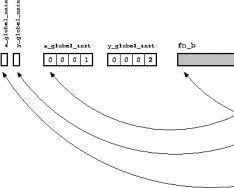Deleting a specific start page is a fairly common problem that Internet users may encounter.
This may be due primarily to the fact that you want to see the page that the user visits most often as the start page.
In this article we will analyze situations related to the Rambler page and how to remove it from the most popular browsers - Opera, Google Chrome and Mozilla.
The first thing you should know when deleting the start page is that it is set in the browser settings, and not somewhere inside your computer. Therefore, you should look for ways to remove it there.
How to remove the Rambler start page from the Opera browser
First, open the Opera browser window - to do this, double-click on the browser icon. Find in top panel menu tab "Tools". Open it. In the selected tab, open “Settings”. In this tab you need to select “General”. Next, you should find the “Home Page” field. Delete the value of the field where the Rambler start page is indicated. Then click OK.
You can not delete the values in the “Home Page” field, but select the “Blank” value and also click “OK”. Only then will the changes take effect and the start page will be deleted.

How to remove the Rambler start page from Google Chrome (Google Chrome)
Open a browser window by double clicking on the Google Chrome icon. In the upper right corner of the screen, click on the “Settings” icon. In the settings that open, you must select “Options”. In the tab that opens, select “Basics”.
Now all attention to the “Open this page” field - you need to delete the existing value. Finally, click “Close” to save the selected changes.
Sometimes, to remove Rambler from start, you should also remove toolbars, because their set includes start pages. Let's look at how to do this. To begin, click “Start”. In the tab that opens, select “Programs”. Next, find “Rambler Toolbar” and click “Delete”. Now the start page has been removed from here too.

IN latest versions Google Chrome you need to go to "Settings" and under the heading At startup, uncheck the box from the specified pages.
How to remove the Rambler start page from Mozilla (Mozilla Firefox)
First of all, launch Mozilla by opening the browser window by double-clicking the left mouse button. Then find the "Tools" tab - it's located in the top menu bar. In the found tab, select “Options”. After opening the options, you need to select the General tab.
In the tab that opens, find the “Home Page” field and delete the existing value (Rambler), or you can select the “Blank” value. Finally, be sure to click OK for the changes you made to take effect. The start page has been removed.
It is worth remembering that browser versions differ from each other in some nuances, such as the location of settings and names, but the essence remains the same and finding the desired tab will not be difficult.
![]()
As you may have noticed, removing Rambler from the Google Chrome, Mozilla and Opera browsers follows almost the same pattern. If you need to remove any other home page, this should be done according to the same plan as discussed above.
There is nothing complicated or tricky about removing it. The main thing is to remember to save the changes you have made. Otherwise, when you open your browser again, the start page will be the same and you will have to delete it a second time.
Vavada – online casino with good choice providers and a large number of video slots and table games. Vavada casino \ Vavada. Beginners are offered welcome bonuses and free spins; regular players are offered personal incentives and cashback.
Overall, the casino left a pleasant impression, from the design to the range of games and player support. Avada Kedavra is a death spell.
Refers to three Ministry of Magic banned (unforgivable) spells. Any use on a human being is enough for life imprisonment in Azkaban. It is a green beam. Once used, the living creature dies. In this case, all organs remain intact, and the cause of death is unknown. It has no counterspells, but can be countered by very ancient magic.
During its existence, Vavada Casino has been able to find a response in the gaming hearts of thousands of its customers. The good reputation of the Vavada club is noted by many players. You will find the official website, as well as a mirror, in this review. Vavada casino official website | vavada casino online play. views. Over the course of its existence, Vavada Casino has been able to find a response in the gaming hearts of thousands of its customers.
Deleting a specific start page is a fairly common problem that web users may encounter.
This may first be due to the fact that you want to see as the starting page the page that the user enters in most cases.
In this article we will analyze situations related to the Rambler page and how to remove it from more popular browsers - Opera, Google Chrome and Mozilla.
The first thing you need to know when deleting the start page is that it is set in the browser settings, and not somewhere inside your computer. Therefore, you should find methods for its removal there.
How to remove the Rambler start page from the Opera browser
First, open the Opera browser window - to do this, double-click on the browser icon. Find the “Tools” tab in the top menu bar. Open it. In your favorite tab, open “Settings”. In this tab you need to select “General”. Next, you should find the “Home Page” field. Delete the value of the field where the Rambler start page is indicated. Then click "OK".
You can not delete the values in the “Home Page” field, but select the “Empty” value and also click “OK”. Only then will the configurations take effect and the start page will be deleted.

How to remove the Rambler start page from Google Chrome (Google Chrome)
Open a browser window by double clicking on the Google Chrome icon. In the upper right corner of the screen, click on the “Settings” icon. In the settings that open, you need to select “Options”. In the tab that opens, select “Basics”.
Now all attention is paid to the “Open this page” field - you need to delete the existing value. And finally, click “Close” to save your favorite configurations.
From time to time, to remove Rambler from the start, you should also remove the toolbars, since their set includes start pages. Let's look at how to do this. To get started, click “Start”. In the tab that opens, select “Programs”. Next, find “Rambler Toolbar” and click “Delete”. Now the start page has been removed from here too.
How to remove the Rambler start page from Mozilla (Mozilla Firefox)
First, launch Mozilla by opening the browser window by double-clicking the left mouse button. Then find the “Tools” tab - it’s located in the top menu bar. In the found tab, select “Options”. After opening the characteristics, you need to select the “General” tab.
In the tab that opens, find the “Home Page” field and delete the existing value (Rambler), or you can select the “Empty” value. Finally, don’t forget to click “OK” for the configurations you made to take effect. The start page has been removed.
As you can see, removing Rambler from Google browsers Chrome, Mozilla and Opera follow virtually the same pattern. If you need to delete any other start page, you should do this according to the same plan that we discussed above.
There is nothing complicated or tricky about removing it. The main thing is not to forget to save the configurations that you have completed. Otherwise, when you open your browser again, the start page will be the same, and you will have to delete it a second time.
Creator: Katerina Sergeenko
Today, every second user on the Internet has several accounts on postal services, someone uses the services of yandex.ru, someone mail.ru, in this article we will figure out how to delete mail on Rambler. The process is quite simple, so even an inexperienced person can understand the instructions.
There are several solutions to this problem, but before moving on to them, reconsider whether you should delete your account. If you still decide, then log in to the site using your username and password.
By the way, if you have forgotten your personal data, then contact, from it you will learn how to restore access and create New Password. If no problems occurred during authorization and you successfully opened your account, then read on.
Pay attention to the work area of the service, here you need to find a link with the characteristic name “Delete Mailbox", click on it. The system will give you a warning, which you must agree to. If everything is done correctly, then the box will be deleted permanently, and the question of how to remove the rambler will no longer worry you.
Think about your actions in advance, because... the account will not be restored under any circumstances. Also save necessary messages that have any value, this could be information with personal data or letters of a personal nature.
How to delete an account on Rambler

Some inexperienced users are wondering how to get rid of an account? This can be done together with deleting the mailbox.
First of all, go to your mailbox, to do this, enter your username and password, then pay attention to the “Delete name” link. Click on it. It's important to know that Account will be deleted along with the mailbox.
Many people format this data for personal reasons, for example, so as not to get confused in a bunch of unnecessary accounts, while others do it for good reasons, i.e. Thus, they help the system in cleaning and also reduce the load on the server. Whatever group you belong to, the question of how to remove rambler will no longer worry you.
In this step by step instructions with photographs we will show you how to remove Rambler browser in operating systems Windows 7 and Windows 10, as well as how to remove rambler search from Yandex Browser and Google Chrome.
Step 1
How to completely remove Rambler Browser from a computer running Windows 7
Let's start by clicking the Start button.

Step 3
Then click "Uninstall a program."

Step 4
Now in the “Name” column we find the Rambler browser and select it with one click with the left mouse button. Then click the “Delete” button. The browser has been removed. If the information helped you, click Thank you!

Step 5
How to remove Rambler browser in Windows 10
In Windows 10, you can uninstall in several ways, through Settings and Control Panel. We'll show you both ways.
How to remove Rambler browser in Windows 10 through settings settings
Start by clicking the Start button, then clicking the Settings bar.


Step 7
Now go to the “Applications and Features” section and click on the title line with the name of the browser. Then click the "Delete" button.

Step 8
We confirm the removal of the application by clicking the “Delete” button. Rambler browser has been removed.

Step 9
How to remove Rambler browser in Windows 10 through the control panel
IN this method start by right-clicking on the Start button. Then in the opened context menu Click the "Control Panel" line.

Step 10
The next step is to click “Uninstall a program”.

Step 11
Now in the “Name” column, select the name “Rambler-Browser” and click the “Delete” button. The browser has been removed.

Step 12
How to remove Rambler search from Yandex Browser

Step 13
The next step in the “Search” block is to click the “Customize search” button.

Step 14
It should be noted that deleting the default search engine is impossible. Therefore, in the case when Rambler is used by default, before deleting it you will need to select a search engine for the Smart line. To do this, hover your mouse over the desired search engine and click the “Set as default” button.

Step 15
At this stage, enter the code shown in the picture and click the “Ok” button.

Step 17
The Rambler search engine has been removed from the Yandex browser. Click the “Done” button.