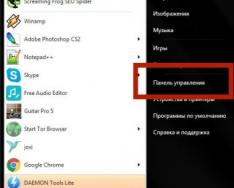Computers under control operating system Windows, unfortunately, are susceptible to viruses. If they penetrate the system, they can cause various problems and steal personal data from users. In some cases, a virus can cause your computer to stop working completely. To avoid this, special anti-virus programs have been developed that scan the computer for the presence of suspicious and dangerous software and neutralize these programs if necessary. One of these antivirus programs is ESET NOD32, which is presented as a multi-level solution to protect your computer from the penetration of malware and its further activities.
According to both the developers of the antivirus itself and many of its users, with the help of this program you can protect your computer from most threats that can only come from the Internet, other media, various files and letters by email. Let's look at how well this antivirus solution matches its declared quality.
Modes for scanning your computer for viruses
There are three scanning modes available in the program:
- Scan all local drives. In this case, all media installed on the computer will be scanned. This mode will take a lot of time, but it will allow you to find even hidden threats on your computer. It is recommended to carry out this type scanning at least once a month;
- Selective scanning. In this case, only those system components that the user has specified in the settings are scanned. Takes much less time than the previous option, but some threats may be missed;
- Scanning removable media. In this case, the user specifies which media the antivirus should scan.

Unlike many other antivirus solutions, ESET NOD32 does not have a mode quick check, which in some cases can cause some inconvenience.
File antivirus
In addition to the main anti-virus solution, there is an additional component built in that monitors all files on the computer. It allows you to detect suspicious activity of an element if, for example, it has not previously shown any activity.

If necessary, you can disable this computer protection component, for example, in order to save PC resources or to run any files that the antivirus blocks. In the latter case, it is recommended to make sure that the files are safe.
Intrusion Protection
Host Intrusion Prevention System (HIPS) monitors the behavior of programs installed on your computer to help prevent unwanted actions from these programs. Many users doubt the need to use this antivirus component, since it consumes a lot of system resources and greatly slows down the computer. Although in theory this is a very useful addition. If you often install different programs, the reliability of which you are not very sure of, then it is recommended not to disable this function.

Device Control
This function is responsible for the ability to set a ban on computer access to various connected devices. For example, USB drives, external hard drives, other devices. Default this function disabled in antivirus. If you need to control external devices connected to your computer, you can activate it and further configure it using the gear icon.

Game Mode
Enabling this mode allows you to reduce the load on your computer's performance by disabling some antivirus components. As a rule, pop-up windows are blocked, scheduled tasks are disabled, searches for and installation of database updates are disabled. Yes, using this mode you can slightly reduce the load of the antivirus on the system, but it is not recommended to keep it turned on all the time.

Internet protection
This section of the antivirus contains several settings for setting up security when working on the Internet. Internet Access Protection is responsible for detecting and blocking websites with malicious content. If you accidentally go to a page/site that is included in the antivirus database or behaves suspiciously, the transition will be automatically blocked and you will receive a warning from the program. The database of suspicious resources is regularly updated.

Email client protection
This is a built-in scanner that constantly monitors incoming and outgoing emails from your mailbox. Works like with mail clients, and web versions postal services(Gmail, Yandex Mail, etc.). If any dangerous file, code or link is detected in a letter, it is immediately blocked, and the user receives a notification about the blocking. Also, this add-on does not allow you to follow an infected link from a letter or download a suspicious file if the letter itself has not been blocked.

Protection from fraudulent sites
Today on the Internet you can find many phishing sites that, under one or another trick, try to take over users’ money or their payment data. Using this type of protection, the antivirus will search for a site in the database of suspicious ones and, if found, will indicate this to you. However, this function does not allow you to fully protect yourself from some fraudulent sites that offer various products of dubious quality, etc., so be careful.

On our website there is a detailed article about what signs can be used to determine whether a site is fraudulent.
Built-in scheduler
If you yourself forget to turn on full check computer, you can use the program’s built-in task scheduler to set up regular scans of your computer. If necessary, here you can not only add or delete tasks, but also change their priority and disable their execution “at a time.”

Deep Scan
No antivirus is immune to false identification of a file as malicious. If you think that the file is in fact safe, you can use the built-in tool to check this by assigning a deep analysis. In NOD32 this tool is called "Lab". Here you will need to select the reason for sending a particular file, indicate the location of this item on the computer’s hard drive, as well as the address Email For feedback with you. If necessary, sending can be done anonymously.

Unfortunately, such an analysis will take a lot of time, since you will have to wait until specialists review the file and send you an answer by email. However, in some situations this option is more than justified.
Updates
In order for an antivirus to recognize new threats, it needs to regularly update its databases. Usually the entire process occurs automatically, but you can check for updated databases earlier and update if any are found. The situation is similar with updating the antivirus itself.
Scanning running processes
There is a built-in utility that scans everything running on the computer in this moment processes for suspicious activity. Upon completion of the scan, you will receive brief information on each of the processes, as well as information about their reputation.
View statistics
While running, ESET NOD32 collects statistics that you can view at any time. It is useful if you need to see the results of the program, as well as find out how often your computer is infected in a certain period of time. Statistics displays lists of detected objects in quantitative and percentage terms. You can select categories for which statistics will be displayed. If necessary, the statistics results are reset if you use a special button.
ESET SysRescue Live
This tool allows you to create boot disk with antivirus software that can be run on another computer without the need for installation. The launch can be carried out regardless of what operating system is installed on the computer.
Creating a report
The SysInspector software utility collects statistics on program operation in the form of a convenient report. In addition to the number of detected, neutralized and other threats, here you can see information about other problems in the system.

Advantages and disadvantages of the program
ESET NOD32 is one of the most best antiviruses on the market, but it has its own strengths and weaknesses.
Advantages:
- There is a demo period during which the user can work with all the functionality of the program without any restrictions;
- The program interface has been completely translated into Russian;
- There are additional utilities that expand the already great functionality;
- Does an excellent job of finding and neutralizing malware;
- The interface and the logic of the program itself are very easy to understand.
Flaws:
- Distributed only on a paid basis;
- Sometimes there are random triggers;
- There is no quick computer scan mode.
ESET NOD32 has gained great popularity thanks to high quality operation and ease of use.
Device Control
ESET NOD32 Antivirus provides automatic control devices (CDs, DVDs, USB devices, etc.). This module allows you to scan, block and change advanced filters and permissions, as well as specify whether the user can access specific device and work with him. This can be useful if a computer administrator wants to prevent the use of devices with inappropriate content.
Supported external devices:
Disk drive ( HDD, removable USB disk)
CD/DVD
USB printer
FireWire storage
Bluetooth device
Smart card reader
Imaging device
Modems
LPT/COM ports
Portable device
Microphone
All device types
Device control settings can be changed in the section Additional settings (F5) > Device Control.
If you activate the switch \Integration with the system, ESET NOD32 Antivirus will have Device Control enabled. You must restart your computer for this change to take effect. After enabling device control, the Rule Editor button will become active and you can open the Rule Editor window.
If you connect a device that is blocked by an existing rule, a notification window will appear and access to the device will be blocked.
Webcam protection
By turning on the switch located next to the element Integration with the system, the Webcam Protection feature in ESET NOD32 Antivirus is activated. After enabling the “Webcam Protection” function, the Rules button will become active and you will be able to open the window
Device Control
ESET NOD32 Antivirus provides automatic device management (CDs, DVDs, USB devices, etc.). This module allows you to scan, block and change advanced filters and permissions, as well as determine whether a user can access and work with a specific device. This can be useful if a computer administrator wants to prevent the use of devices with inappropriate content.
Supported external devices:
Disk storage (hard drive, removable USB drive)
CD/DVD
USB printer
FireWire storage
Bluetooth device
Smart card reader
Imaging device
Modems
LPT/COM ports
Portable device
Microphone
All device types
Device control settings can be changed in the section Additional settings(F5) > Device Control.
If you activate the switch \Integration with the system, ESET NOD32 Antivirus will have Device Control enabled. You must restart your computer for this change to take effect. After enabling device control, the Rule Editor button will become active and you can open the Rule Editor window.
If you connect a device that is blocked by an existing rule, a notification window will appear and access to the device will be blocked.
Webcam protection
By turning on the switch located next to the element Integration with the system, the Webcam Protection feature in ESET NOD32 Antivirus is activated. After enabling the “Webcam Protection” function, the Rules button will become active and you will be able to open the window

Complex ESET antivirus NOD32 Internet Security has many different modules to protect your computer from all kinds of viruses, hacker attacks and malicious applications. Let's go through the settings and configure the antivirus for maximum protection.
Today we will look at the settings of ESET NOD32 Internet Security, we will try to squeeze out maximum protection and provide even more.
Setting up ESET NOD32 Internet Security during installation
When installing the product, do not forget to activate the security functions " ESET LiveGrid"and the system" Potentially unwanted application detection". This will help reduce the risk of system infection.
If this is not done when installing your antivirus, go to " Settings" and go to " Additional settings".

Find the menu " Cloud protection" and enable this option.

After that, go to the section " Detection module", activate the parameters "" and " Potentially dangerous applications".

Configure ESET NOD32 Internet Security settings for maximum protection
Go to " Advanced options" as shown above and select " Protection file system in real time". Collapse " Basic", open " ThreatSense options", move the sliders " Packers" And " Advanced heuristic analysis/distributed network attacks signatures" to active position.
Now, we will need a section called " Scanning processes malware "where to deploy" ThreatSense options"and turn on" Mail files" Yes " Archives".

Expand "" and " Integrate into the system".

Go to settings" HIPS systems"roll up" Basic"and in" Additional settings"activate" Log all blocked transactions" And "".

Go to the "" section and opposite the " Integrate into the system"move the switch to the active position, press the button" OK" and restart your computer.

This will provide automatic control of devices such as a USB drive, Bluetooth or portable hard drive. Allows you to create rules and prevent access to them.
Thus, you can significantly increase the security of your computer using the comprehensive antivirus ESET NOD32 Internet Security.
A little recommendation . Despite the installed and maximum settings. We recommend checking your computer about once a week. This will allow you to identify and eliminate the intruding malware if the main system defender misses.
Device Control
ESET NOD32 Antivirus provides automatic device management (CDs, DVDs, USB devices, etc.). This module allows you to block or change advanced filters and permissions, as well as determine whether a user can access and work with a specific device. This can be useful if a computer administrator wants to prevent the use of devices with inappropriate content.
Supported external devices:
Disk storage (hard drive, removable USB disk)
CD/DVD
USB printer
FireWire Storage
Bluetooth Device
Smart card reader
Imaging device
Modems
LPT/COM port
Portable device
All device types
Device control settings can be changed in the section Additional settings(F5) > Device Control.
If you activate the switch \Integration with the system, ESET NOD32 Antivirus will have Device Control enabled. You must restart your computer for this change to take effect. After enabling device control, the Rule Editor button will become active and you can open the Rule Editor window.
If you connect a device that is blocked by an existing rule, a notification window will appear and access to the device will be blocked.
Settings