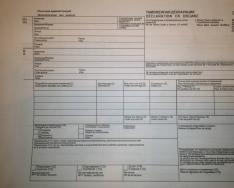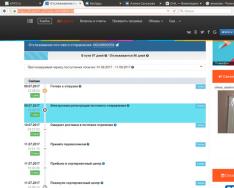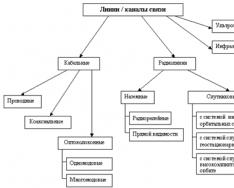When sending or saving a 4-FSS report, one of the following error messages appears:
1. Script error with the text:
Message: Automation server can't create object
Line: 102
Character: 9
Code: 0
URI code: https://fss.kontur.ru/rsv/Front/TheForm/1412301/1412301.FileBuilder.js
2. Message with the error text “An error has occurred: undefined.”
3. “Please wait” is displayed for a long time.
To resolve the error you need to follow these steps
1. Set up your browser Internet Explorer using the following recommendations.
2. Reinstall the "Contour.Extern" components.
To do this, open the menu « Start" > "Control Panel" > "Add or Remove Programs" (for Windows Vista \ Windows Seven, menu "Start" > "Control Panel" > "Programs and Features"). In the list installed programs find and delete “Contour.Extern Components” (the specified element may be duplicated, in which case you should delete them all).
After uninstallation, you must install the component again. The installation distribution is available in the Software / Ancillary programs section.
3. If the proposed solution did not help fix the error, you need to check installed version Internet Explorer. To do this, select the “Help” > “About” menu in the Internet Explorer window. If this menu is not displayed, you must press the “Alt” key.
If Internet version Explorer is below 8.0, then you need to update your browser. The distribution is available in the Software / Required programs section.
4. Go to the diagnostic portal at https://help.kontur.ru/ke.
- Click the “Start diagnostics” button.
- Once the diagnostics are complete, select “Take recommended actions” . A window for selecting problems to fix opens. It is recommended to check the "Select all" checkbox.
- Click on the “Start installation and configuration” button.
- Wait for the process to complete, restart the browser and check if the problem is resolved.
If the proposed solutions do not help fix the error, you must contact technical support at [email protected]. The letter must include the following information:
TIN and checkpoint of the organization;
Diagnostic number. You need to go back to the diagnostic portal at https://help.kontur.ru/ke, click on the “Start diagnostics” button. After completing the test, inform the assigned diagnostic number in a letter.
Often, if a signature is required electronic document in the standard digital signature format, the user receives a refusal, and he is motivated by the following warning: “It is impossible to create an object by the object programming server.” Now there is no way to carry out the operation automatically, so we resort to manual digital signature conversion. Let's figure it out possible reasons problem, and below we will give recommendations for eliminating it in automatic and manual modes.
In simple terms, there is no registration on the library on your computer. In this particular case we are talking about CAPICOM. You will need to personally make the necessary adjustments to create required format digitally signed software.
All actions are performed with rights local administrator. In general, whenever possible, try to choose to run or unpack archives as an administrator to minimize problems that inevitably arise when you lack rights.
How to fix the error automatically
We take steps sequentially:
- Capicom.zip – you need to download this archive to your computer. Remember about viruses, so double-check the software for viruses by deep scanning all content. We checked the file itself and placed it on Yandex Disk.
- After downloading in your Internet browser Explorer close all windows. Disable all existing extensions as much as possible.
- We transfer everything from the archive to the computer anywhere on the hard drive, remembering to extract it with administrator rights.
- Register.bat is installation file. Click on it and wait for the system to automatically adjust.
An automatic solution to the problem is described above. Some people are unable to register libraries this way. Despite the complexity of the subsequent actions, there is no other choice but to force CAPICOM into the computer system yourself.
Fixing the problem manually

“Firewall” and similar systems like “Security Center”; it is advisable to disable antiviruses first. Registration may be blocked when attempting to make changes to the system.
Conclusion
I hope you figured out how to fix the error in the digital signature: it is impossible to create an object by the object programming server. If you still have questions about working with electronic digital signatures, write to us in the comments to this page and we will try to help you.
Error starting script
As a rule, the error occurs as a result of incorrect or incorrect registration of one of the software product libraries. Run the installation as administrator.
Disabling the antivirus and rebooting often helps.
Error in function AddAplication, error code: 0x80070542
The Microsoft Script Debugger utility required for operation is not registered on the system. Read more.
error code: 0x80040154
Class not registered. As in the previous case, the problem is insufficient rights when installing our software product.
Error while running the script. Unable to create object by Object Programming Server. Error code: -2146827859
The Microsoft Scrip Debugger utility, which is necessary for the software product to operate, is not installed.
For Windows 98 and Me, the utility can be downloaded from this link: http://www.calloffice.ru/Download/ie401dbg.exe (http://www.microsoft.com/en-us/download/details.aspx?id= 23992)
For all other versions, follow this one: http://www.calloffice.ru/Download/scd10en.exe (http://www.microsoft.com/en-us/download/details.aspx?id=22185)
Starting with version 3.06, Microsoft Script Debugger is installed when you install the Call Office software product.
Error registering the main ActiveX component
When installing our software product in operating system dll libraries necessary for operation are registered. Perhaps the user on whose behalf is installing software, not enough rights. Reinstall the Call Office software product as a user with administrator rights.
The object does not support the "SetTrayIcon" property or method
A library that does not support the method is being used. Most likely you are using an old library with a new interface. Correctly reinstall Call Office or download from our website and register latest version system library CallOffice.dll
Object Error
This error may occur in old version programs. Download new version programs, remove the previous one and install the new one.
Error saving configuration
The configuration name allows Cyrillic and Latin characters, as well as some punctuation marks. The following characters are not allowed: " ? * "
Question: When working with an electronic signature, CryptoPro 4.0 displays a message with a recommendation to switch to using ES keys GOST R 34.10-2012 in advance, what needs to be done in connection with this message?
Answer: It is necessary to continue to use EP GOST R 34.10-2001 keys. It is necessary to switch to using the new ES GOST R 34.10-2012 keys only after the Federal Treasury has notified the transition.
Question: Will keys work in CryptoPro 4.0 if they were generated on a computer with CryptoPro 3.6?Answer: Yes, they will.
Question: How to obtain a duplicate of the Agreement of Accession (agreement) to the regulations of the Certification Center of the Federal Treasury?
Answer: A representative of the organization can obtain a duplicate of the agreement at the Regional Registration Center of the Office. No pre-registration required. To obtain a duplicate of the contract, the representative of the organization must know the TIN, OGRN and the name of the applicant organization.
Question: Is it necessary to re-enter into the Agreement of Accession (agreement) to the regulations of the Certification Center of the Federal Treasury if the head has changed?
Answer: There is no need to re-conclude the Agreement, since the Agreement of Accession (agreement) is concluded with the organization, and not with the manager. The accession agreement is renegotiated if the applicant organization’s TIN and OGRN have changed.
Question: How to correctly fill out the details of an organization to conclude an affiliation agreement?
Answer: All details of the organization must match the information specified in the Extract from the Unified State Register of Legal Entities.
Question: How to get CIPF (CryptoPro)?
Answer: To obtain CIPF you must provide to the RCR:
Question: Where can I get instructions for generating digital signature?
Answer: Instructions for generating a key, request and application for KSKP are located on the Department’s website in the sectionQuestion: When generating an electronic signature using the online portal, an error occurs: An error occurred while forming the request: Error: The object programming server cannot create an object.
Installation
Copy CAPICOM.dll to system folder Windows (system32)
To do this, register in the folder with installed CAPICOM.dll in command line enter the command:
regsvr32 CAPICOM.dllCAPICOM 1.0 - can be used in Microsoft Windows 95, Microsoft Windows 98, Microsoft Windows ME, Microsoft Windows NT 4.0, Microsoft Windows 2000, Windows XP and Windows .NET Server.
CAPICOM 2.0 - Windows 98, Windows Me, Windows NT 4.0, Windows 2000, Windows XP and Windows .NET Server.
Both CAPICOM 1.0 and CAPICOM 2.0 require Microsoft Internet Explorer version 5.0 or later.Question: When I regularly change a certificate through the online portal, a 401 error occurs, what should I do?
Answer: Error means that you are logging in with a certificate that is not registered in the system. In this case, you must use the initial submission of documents.
Question: When forming an electronic signature using the online portal, it is not possible to select powers under 44-FZ, what should I do?
Answer: To work on the site http://zakupki.gov.ru According to 44-FZ, there is no need to select powers; when drawing up an Application for a certificate, one checkbox “Client Authentication” is enough. Powers are distributed in personal account. The same applies to SMEV (GIS GMP).
The regional registration center of the Office is located at the address: Moscow, st. Bolshaya Maryinskaya, 9. Bldg. 1st, 2nd floor.
For any remaining questions, you can write to us at email [email protected]
When performing reporting-related network operations, the user may encounter the message “Unable to create object by Object Programming Server.” The problem is caused by the lack of reporting libraries in the user system, outdated version the web browser used, as well as various dysfunctions in the PC. Below we will analyze the essence of this problem, and also list ways to solve it.
The essence and causes of dysfunction with the server
The problem in question is usually observed on web browsers, and is associated with the user attempting to perform any operation on resources related to reporting. In particular, the error occurs when:
- Carrying out a digital signature of an electronic document (abbreviated as EDS);
- Sending or saving a report for the Social Insurance Fund (SIF);
- When completing the registration procedure in your personal account on the website of the Tax Service (FTS);
- When connecting to a 1C database;
- When launching various CRM systems and more.
To communicate with the corresponding network resources, the Internet Explorer web browser was used here, on which this error occurred.

How to fix the error “The server cannot create an object”
Since the problem under consideration occurs in various reporting forms on various Internet portals, there is no universal cure for solving the problem “The server cannot create an object.” But before you start listing “point-wise” ways to get rid of the error “The object cannot be created by the object programming server,” I recommend performing several standard operations, namely:

If there are no problems with the listed points, let’s move on to the description of point algorithms for solving the problem.
When using digital products of Rolis LLC
In particular, when working with digital products of Rolis LLC, you need to close the browser (usually IE was used), download and unzip the capicom.zip file. From this folder you will need to run the register.bat file, after which the necessary CAPICOM libraries will be installed on the system. All you have to do is launch your browser and sign the electronic document you need.
When using the "Konturn.Extern" system
When using the “Konturn.Extern” reporting system, it is necessary to reinstall the “Konturn.Extern” software components. To do this, first remove the specified components in the standard way in the Windows OS (pressing Win + R and entering the appwiz.cpl command will help). Next, restart your PC, and then install the software you need from the website kontur-extern.ru. If this decision did not help, it is recommended to use a special diagnostic tool from the manufacturer, located on the page help.kontur.ru
When working with plugins from Cryptopro
When working with the CRYPTOPRO developer plugin, intended for creating a digital signature, you need to go to the cryptopro.ru resource and check the operation of the plugin. If the error continues to occur, you need to take a screenshot of the error and send it to technical support, which will help get rid of the “Unable to create object by server” error on your PC.
Also, a similar error can occur if the CryptoPro CADESCOM library is not installed (designed for digital signature). It is recommended to install the missing library from https://www.cryptopro.ru/downloads.
When connecting to a 1C database
Install special utility http://www.community.terrasoft.ua/system/files/1c_230512.zip for integration with 1C in accordance with its installation instructions (located inside the archive). Using the function global search find the line:
Param.Con1C = new ActiveXObject(Param.Version + ‘.ComConnector’);
and replace it with:
//Param.Con1C = new ActiveXObject(Param.Version + ‘.ComConnector’);
Param.Con1C = new ActiveXObject('V83.ComConnector');
Conclusion
The error “Unable to create object by Object Programming Server” is usually caused by various dysfunctions that appear when connecting the user's browser to the corresponding Internet portals. In each specific case, there is a corresponding solution algorithm, which must be performed to eliminate the error “the server cannot create an object” on your PC.
Start